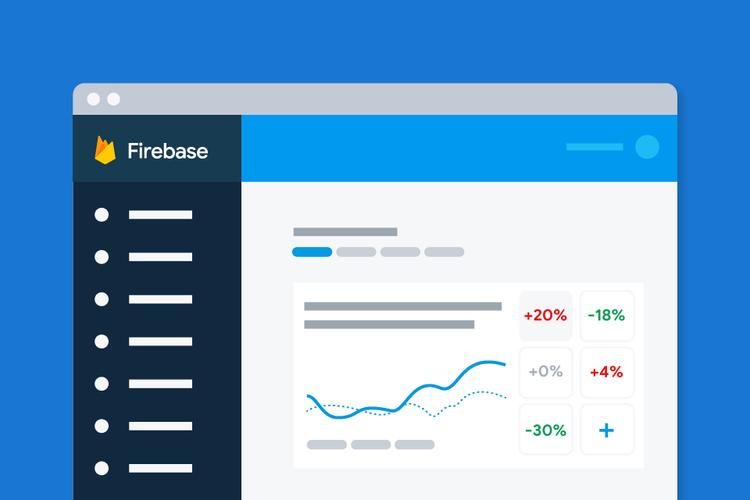
Configure Google Performance Monitoring
Learn how to set up Google Performance Monitoring for your app from scratch. Follow our step-by-step guide.
To set up Google Performance Monitoring from scratch, follow these steps:
Create a new project or select an existing project in the Google Cloud Console.
Enable the Performance Monitoring API for your project. To do this, navigate to the API Library in the Google Cloud Console and search for "Performance Monitoring API." Click on the API, then click the "Enable" button.
Install the Google Cloud SDK on your local machine. This SDK provides the command-line tools that you'll use to configure Performance Monitoring for your application.
Create a new service account that your application will use to access the Performance Monitoring API. To do this, navigate to the "IAM & Admin" section of the Google Cloud Console, then click "Service Accounts." Click the "Create Service Account" button, then follow the prompts to create a new service account. Make sure to grant the service account the "Cloud Trace Agent" and "Cloud Profiler Agent" roles.
Download the service account key file. After you create the service account, click on the "Actions" button next to the service account name, then select "Create key." Choose the "JSON" key type, then click "Create."
Set the GOOGLE_APPLICATION_CREDENTIALS environment variable to the path of the service account key file. This environment variable tells the Google Cloud SDK and client libraries how to authenticate requests to the Performance Monitoring API. For example, on Linux or macOS, you can set this variable by running the command:
export GOOGLE_APPLICATION_CREDENTIALS=/path/to/keyfile.jsonInstall the Google Cloud client libraries for your programming language. These libraries provide the tools that you'll use to integrate Performance Monitoring with your application. The exact installation process will depend on your programming language and environment.
Instrument your application to send performance data to the Performance Monitoring API. The exact process will depend on your programming language and environment, but generally involves adding a library or middleware to your application that captures performance data and sends it to the API.
Verify that Performance Monitoring is working correctly by viewing the metrics and traces for your application in the Google Cloud Console. You should see data for HTTP response time, error rate, and other important metrics.
By following these steps, you should be able to set up Google Performance Monitoring for your application and start monitoring its performance in real-time.